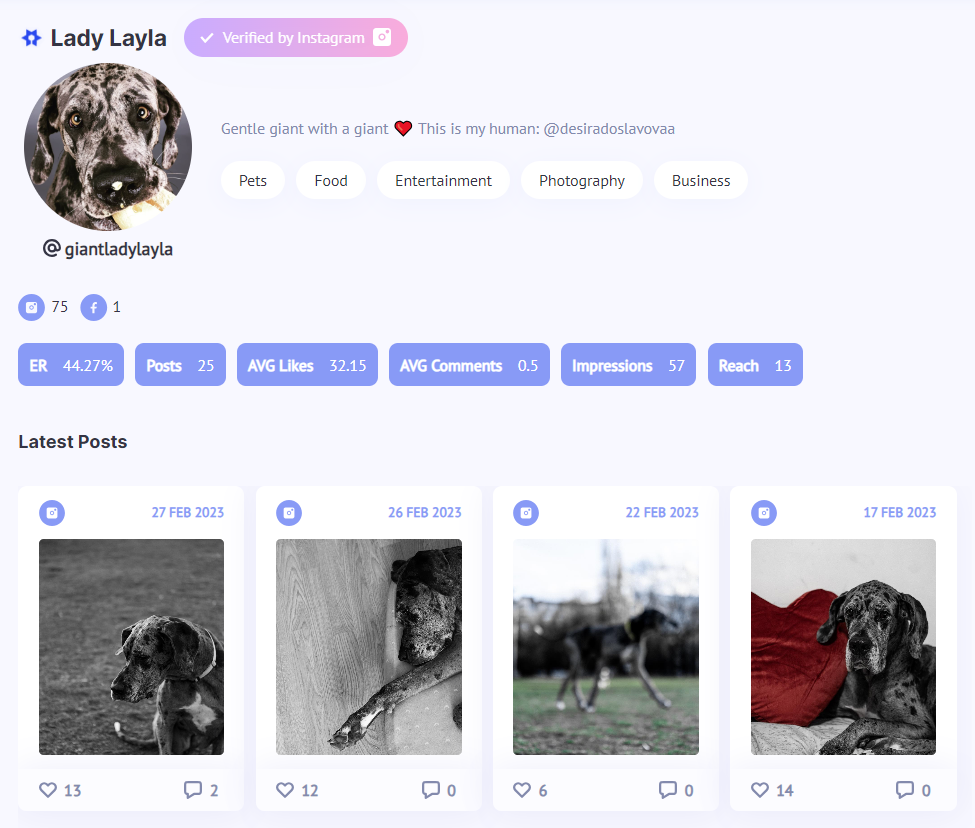Instagram Authentication
Step-by-Step Guide
Before we get started please make sure that you have all the following settings
1. Confirm your Instagram account is a Creator or Business type account
Open the Instagram app on your phone and go to Settings and privacy.
If you see an option Switch to Professional Account then currently your account is a personal type and you need to switch.
For more information about how to switch to Professional account read the Instagram help sections for Creator and Business account types.
2. Confirm your Instagram account is connected to your Facebook page
Check the connection from Instagram on your phone
-
Open the Instagram app on your phone and go to your profile
-
Click Edit Profile button
-
Under Profile Information click Page. You should see your Facebook Page connected. If not please choose to add your page.
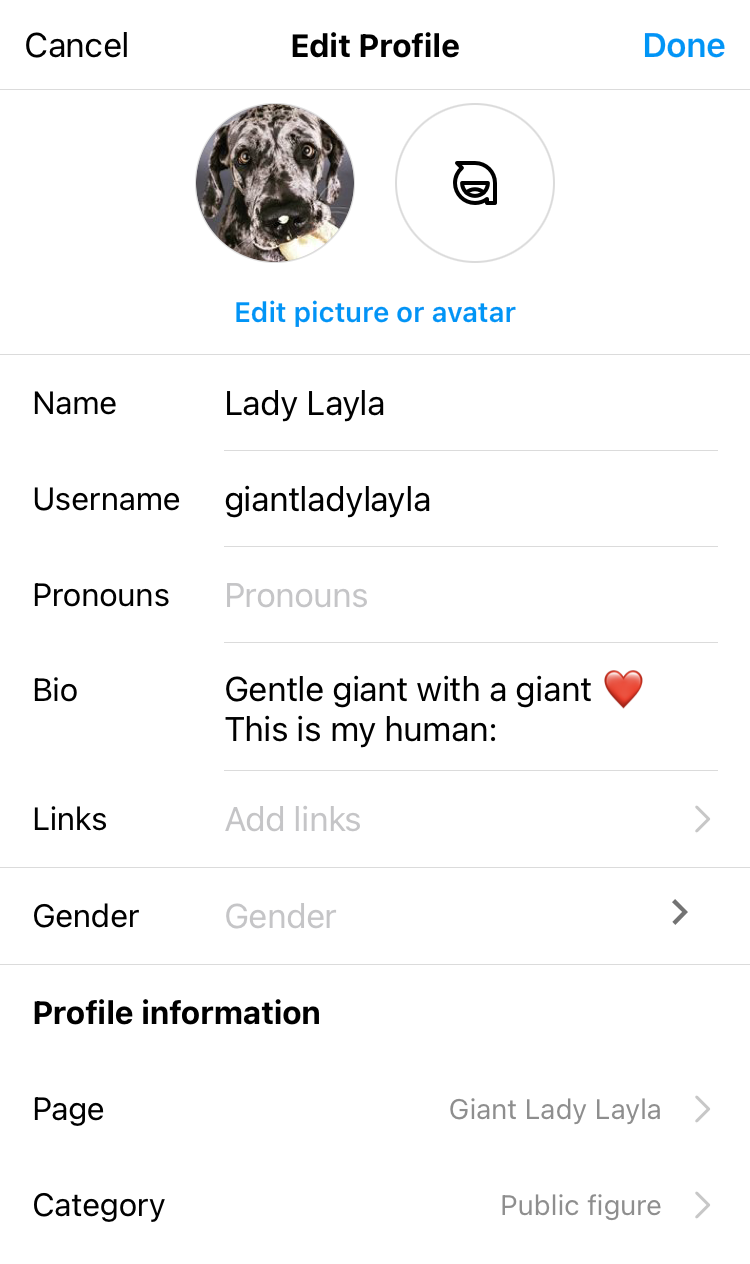
For more information about connecting Facebook Page to your Instagram account read the Instagram help section here.
Then check the connection from Facebook
-
Go to your Facebook Page and click Settings
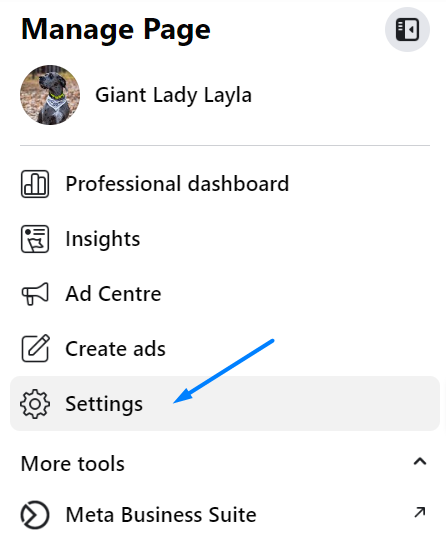
-
Then click Linked Accounts
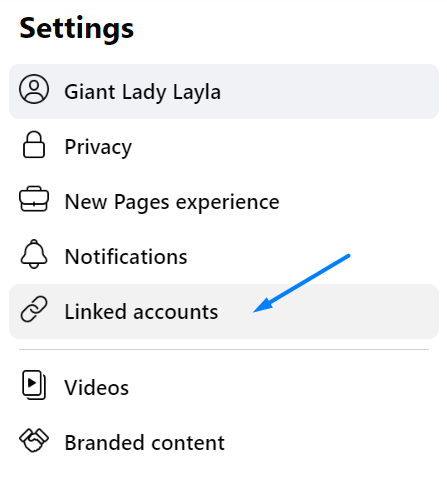
Choose Instagram
-
Here you should see your Instagram account
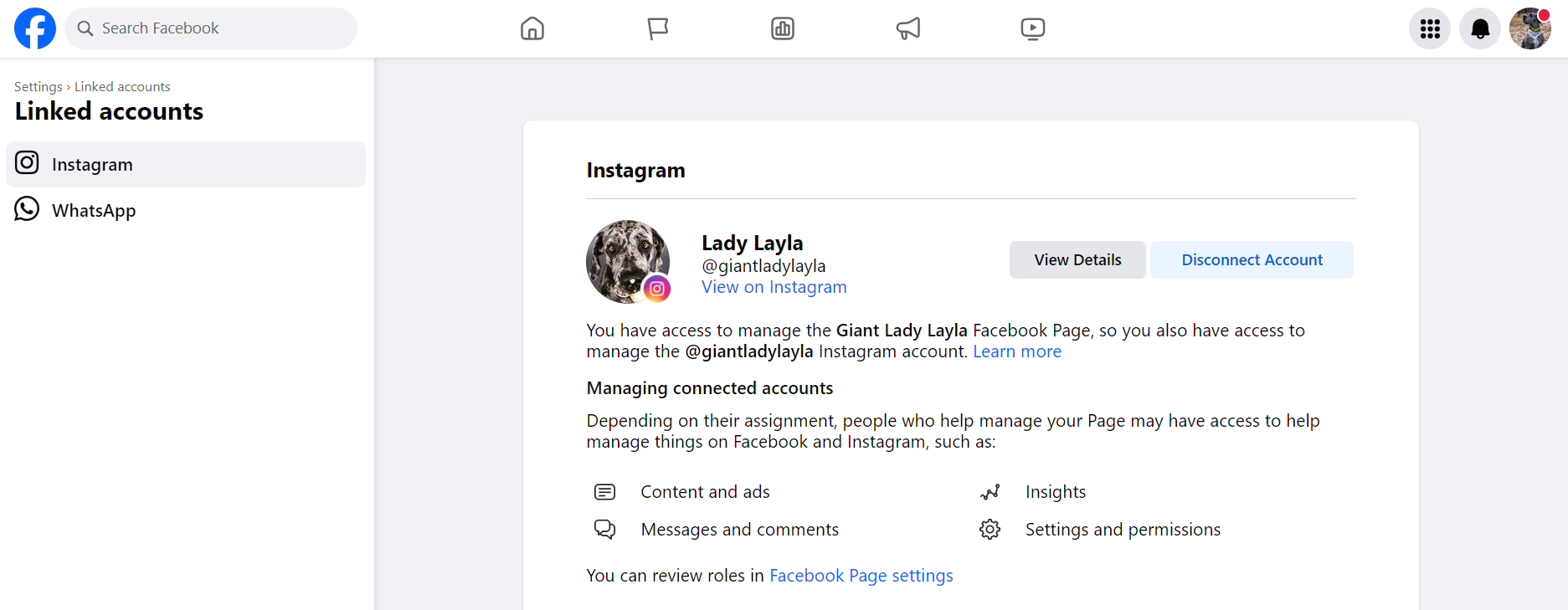
-
If you don't have a connected Instagram account, you should see a button 'Connect Account'. Please click 'Connect Account' and complete connection. After that you should see your Instagram account connected.
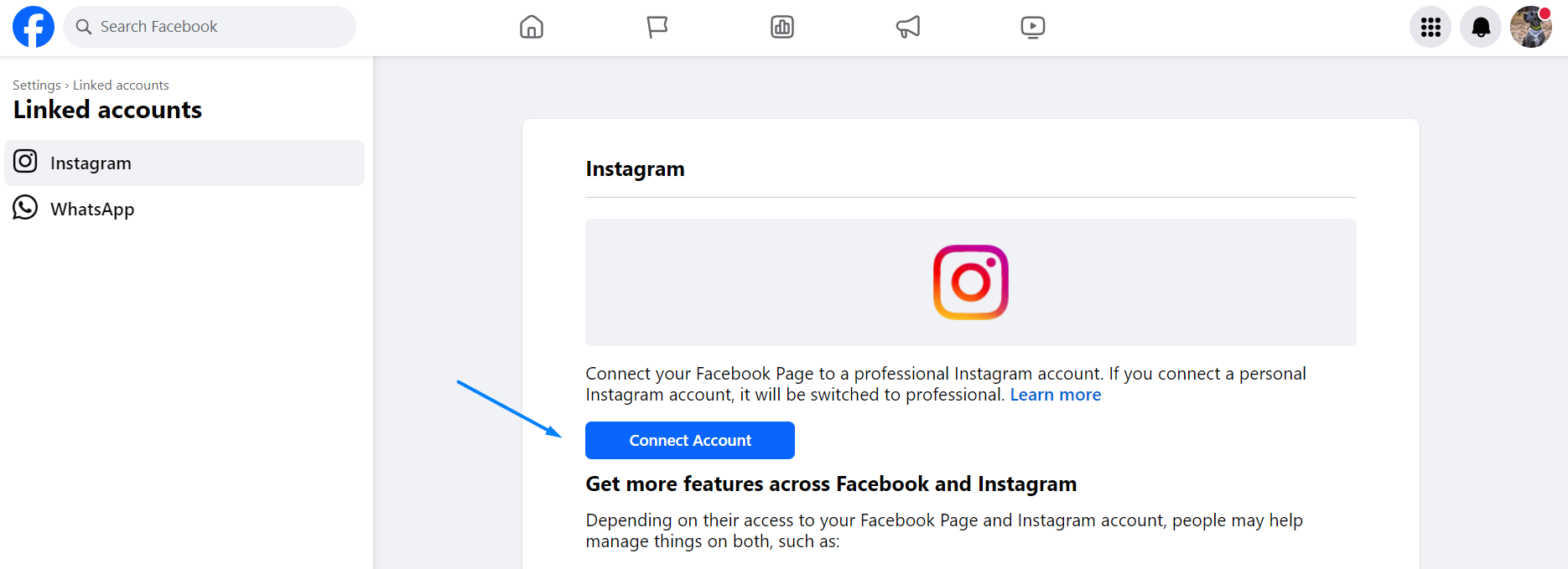
3. You are logged in to Facebook from a browser with the Facebook user that has Facebook Access of the Facebook Page from step 2.
-
Go to your Facebook Page and click Meta Business Suite.
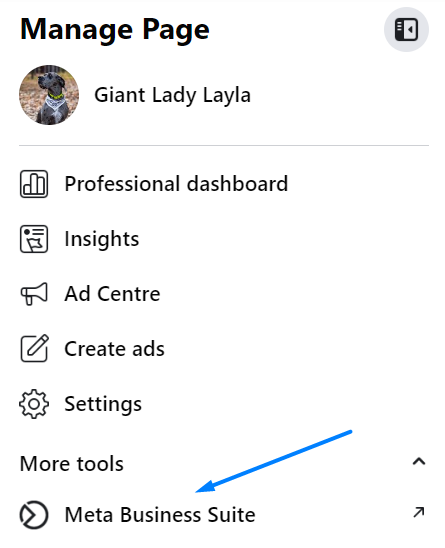
Under Accounts select Pages
Click on the Page to view more details
Select Page Access
-
You should see your Facebook user in the list with full control access.
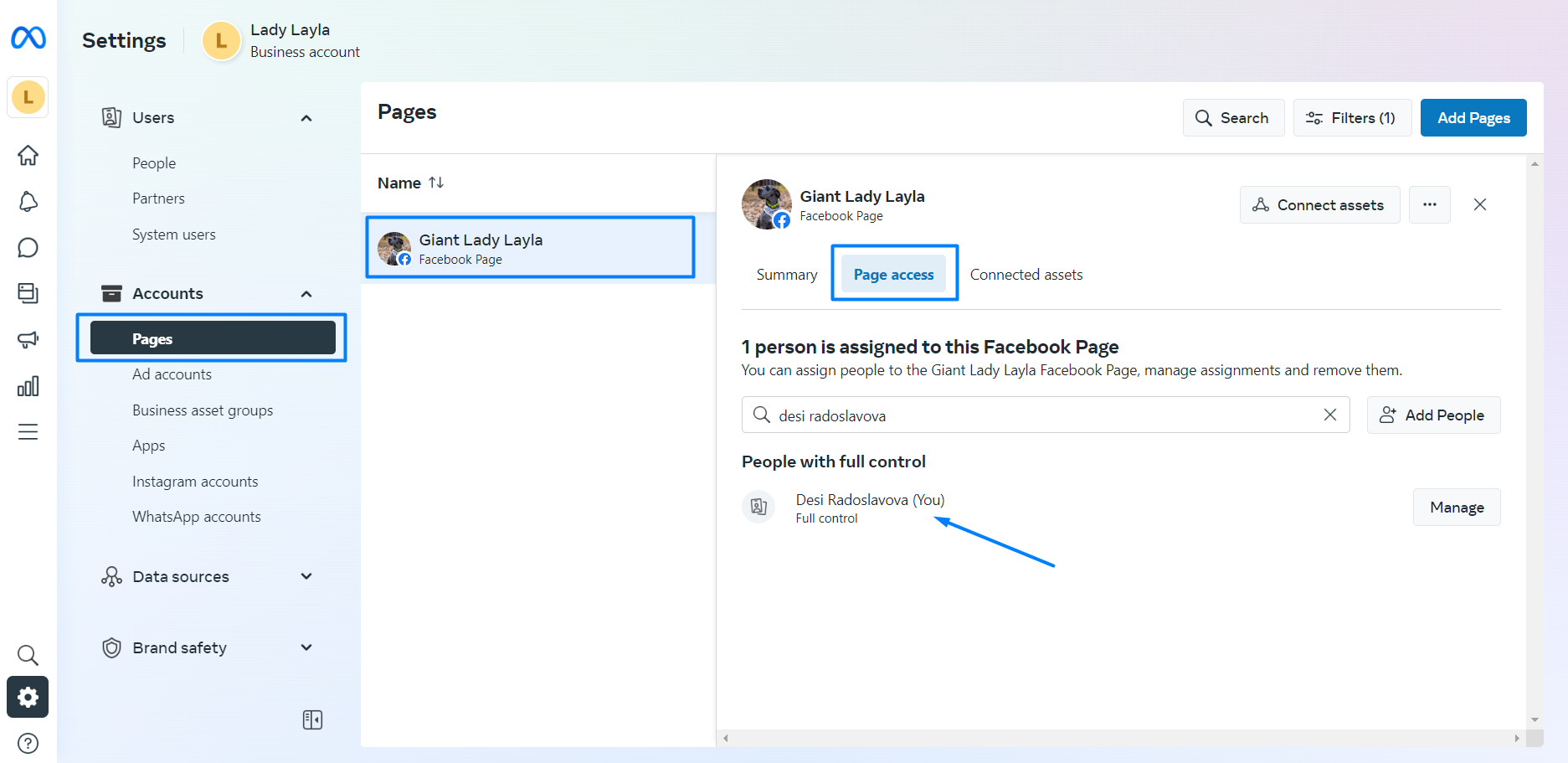
Connecting your Instagram Account
Now that you have checked your Instagram is connected to a Facebook Page and your Facebook profile is the admin of that page is time to connect your KEY Stars profile. Let's get started.
1. Sign in to your KEY Stars account and click on the first option
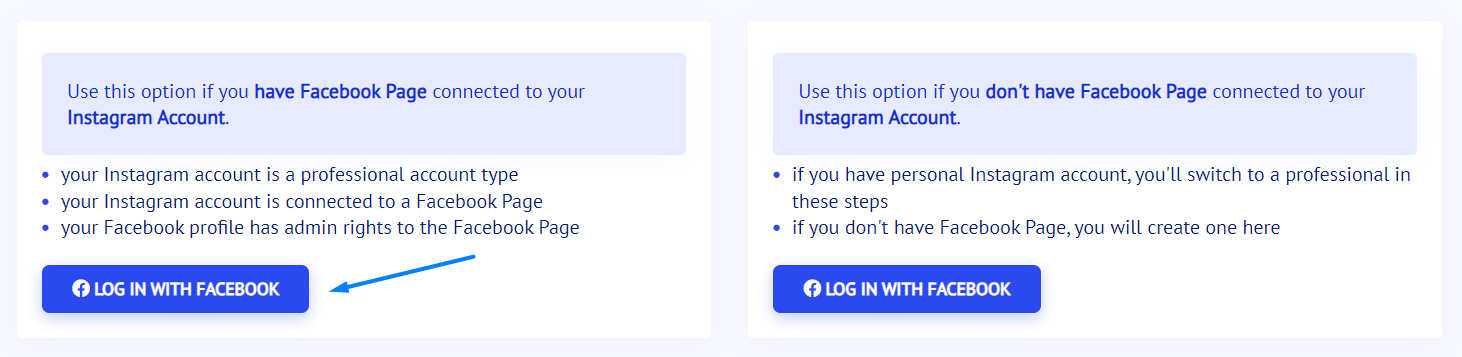
2. If you are not logged in to Facebook in your browser you will be asked to
-
Please make sure to log with the correct Facebook user. The one that has Facebook Access to the Facebook Page that is connected to your Instagram account.
If you are already logged then this step will be skipped.
3. Select your Instagram Account
-
Select only the Instagram account you want to connect to your KEY Stars profile.
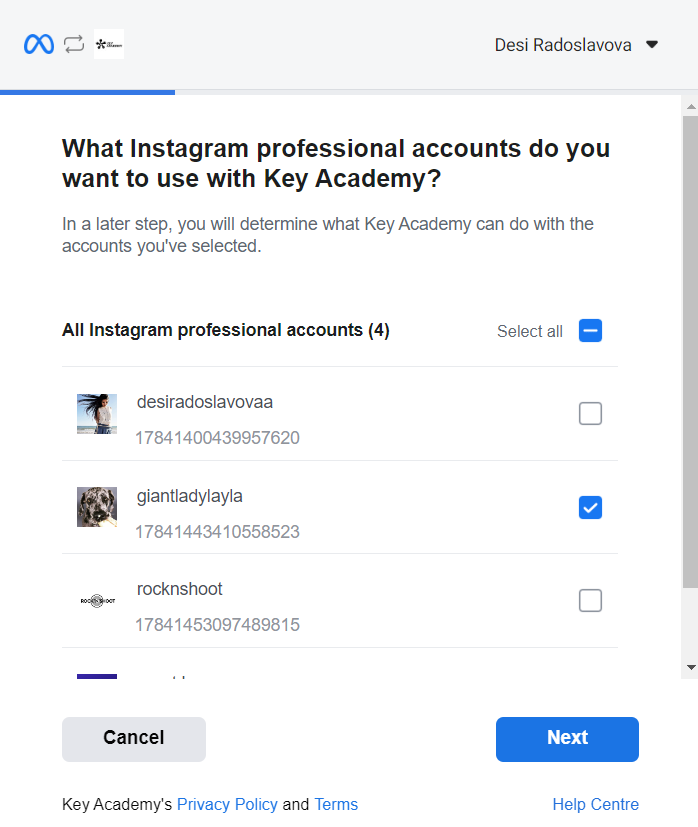
4. Select your Facebook Page
-
Select the Facebook Page that is connected to the Instagram Account you selected in the previous step.
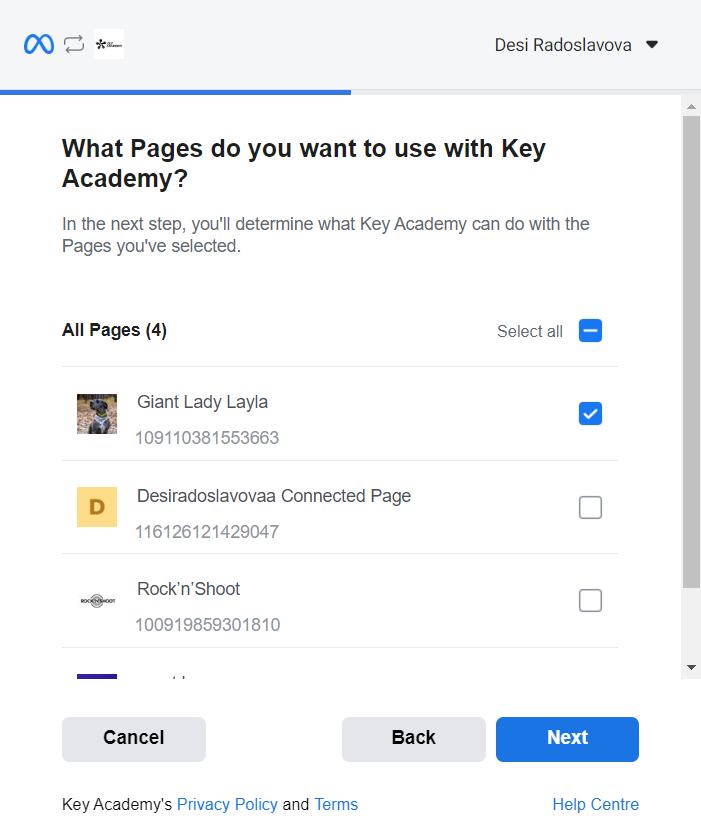
5. Almost done. Select permissions.
-
Make sure all permissions are checked to 'Yes'.
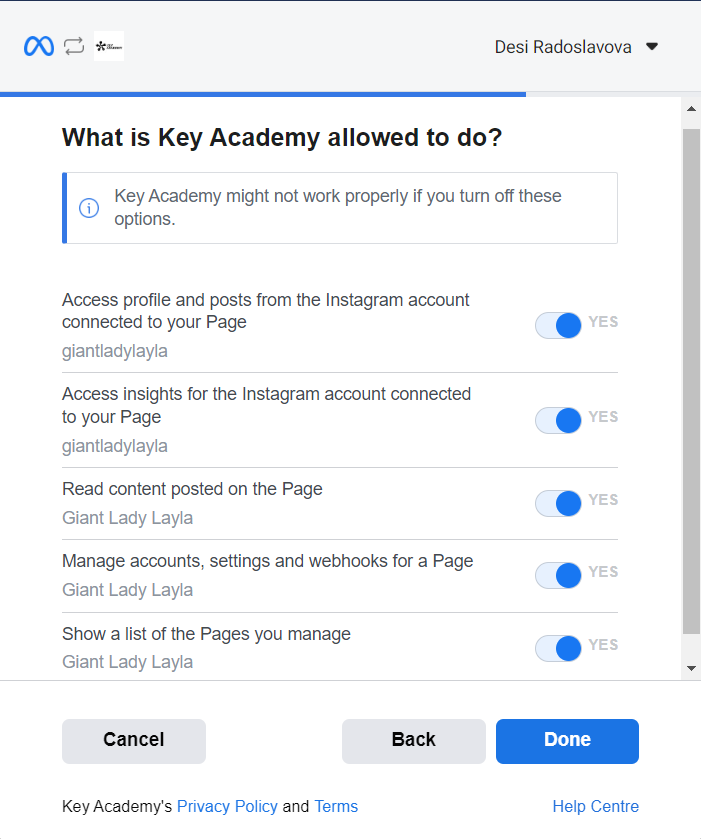
5. All done.
-
Click 'OK' and you will be redirected back to the KEY Stars site. This might take a while. Please don't close your browser!
Congratulations!
-
Your Instagram is now connected. You should be able to see your profile.