Instagram Authentication
Troubleshooting
Make sure everything is fine with your professional assets: Facebook page and Instagram account.
Check your Facebook profile for alerts
Open www.facebook.com and log in with your account
Look for alerts in the notification box.
Check your Facebook page for alerts
Switch to your Facebook Page
-
Click on your profile picture and select your Facebook Page
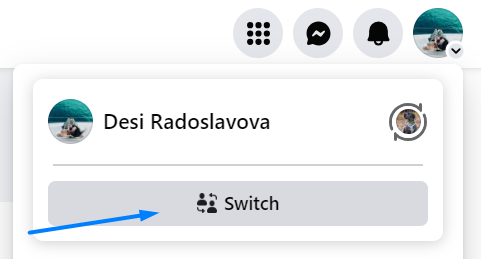
-
Look for alerts in the notification box or anywhere in the profile.
Check your Meta Business Suite for alerts
-
From your Facebook Page click on the Meta Business Suite or open it from here www.business.facebook.com. and select your business from the top left menu.
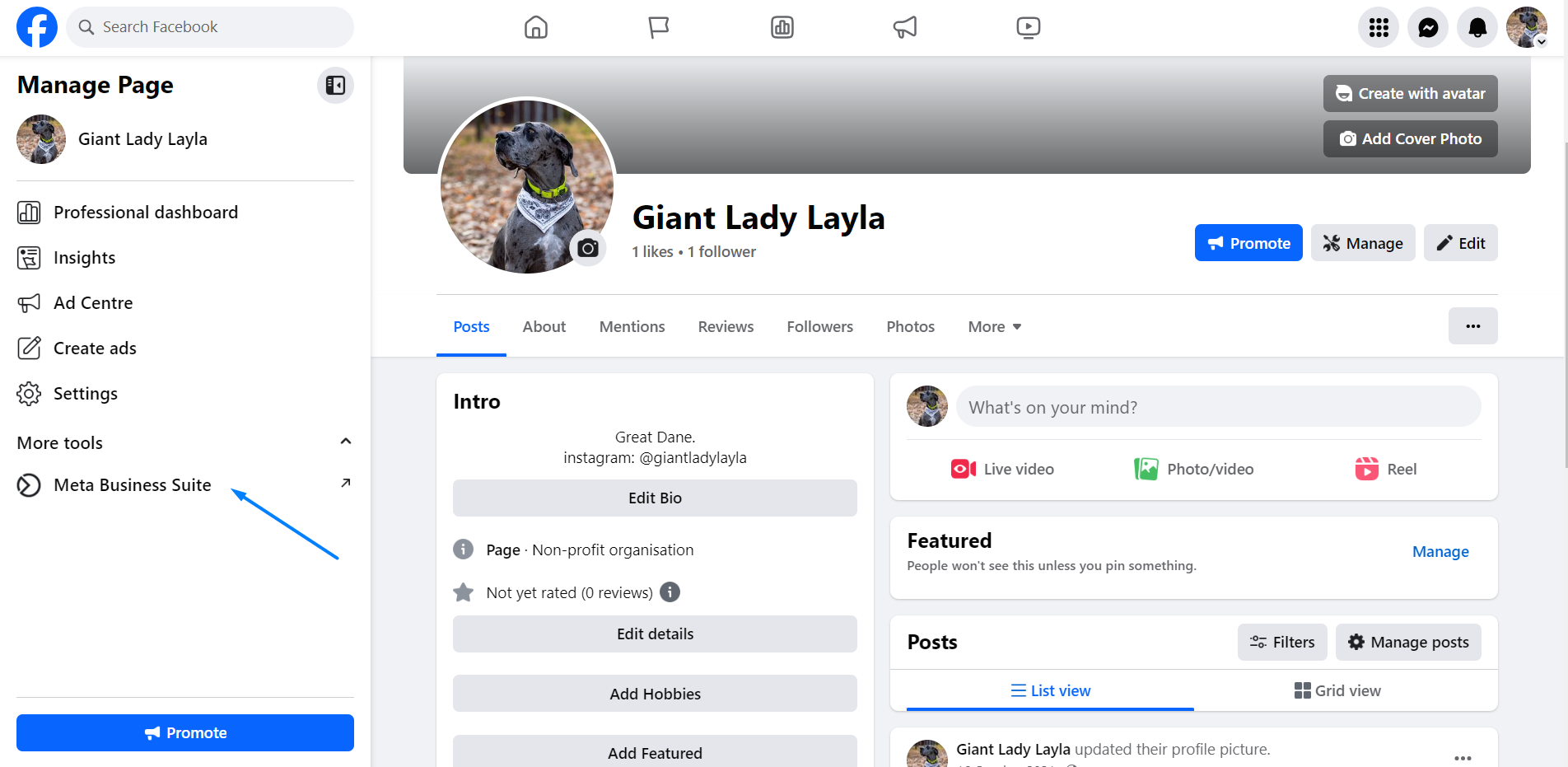
-
Then go to Settings.
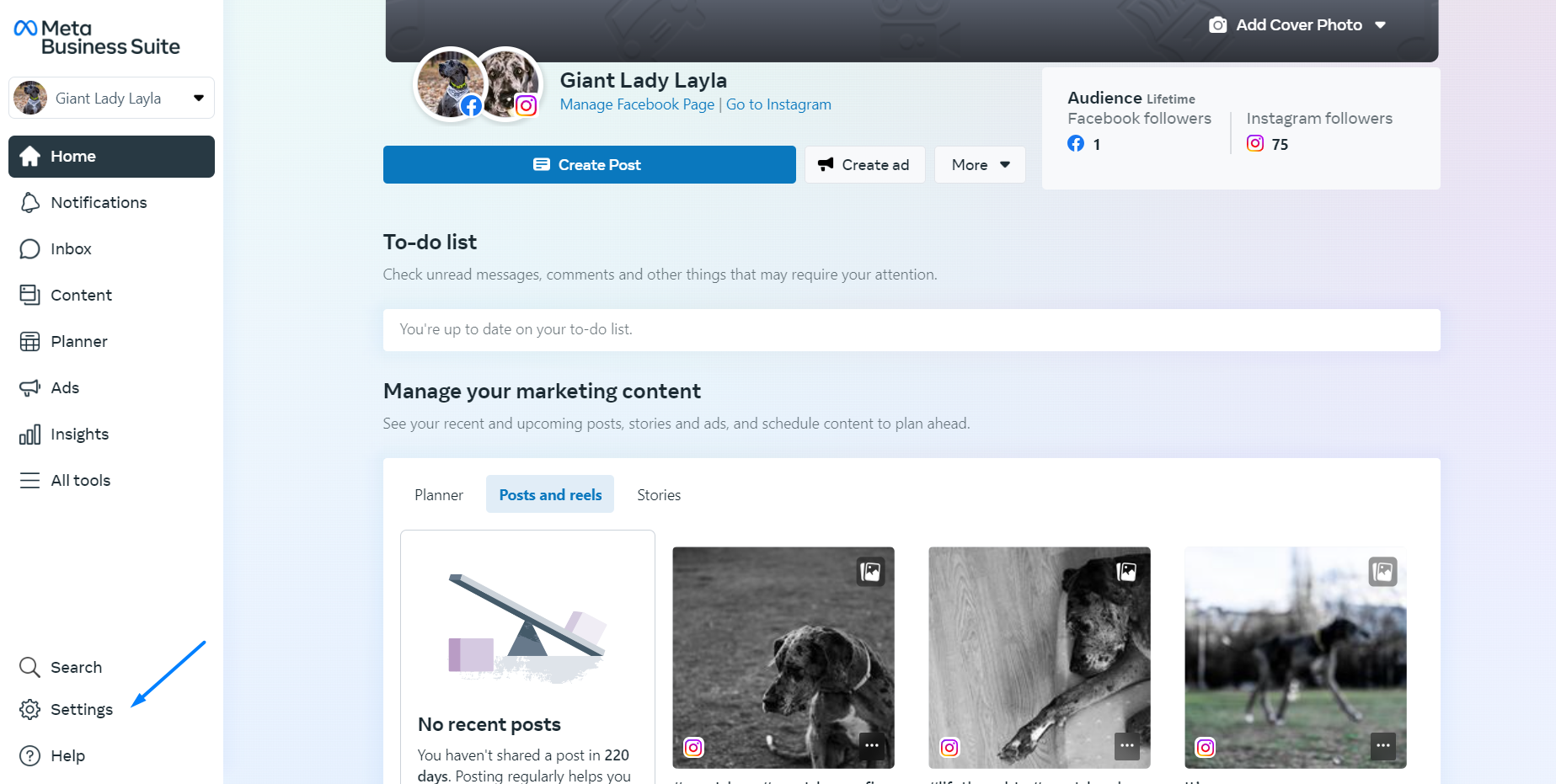
-
Under Accounts click on Pages and verify that everything is OK. You should be able to see your Facebook user with full control access and your Instagram as a connected asset.
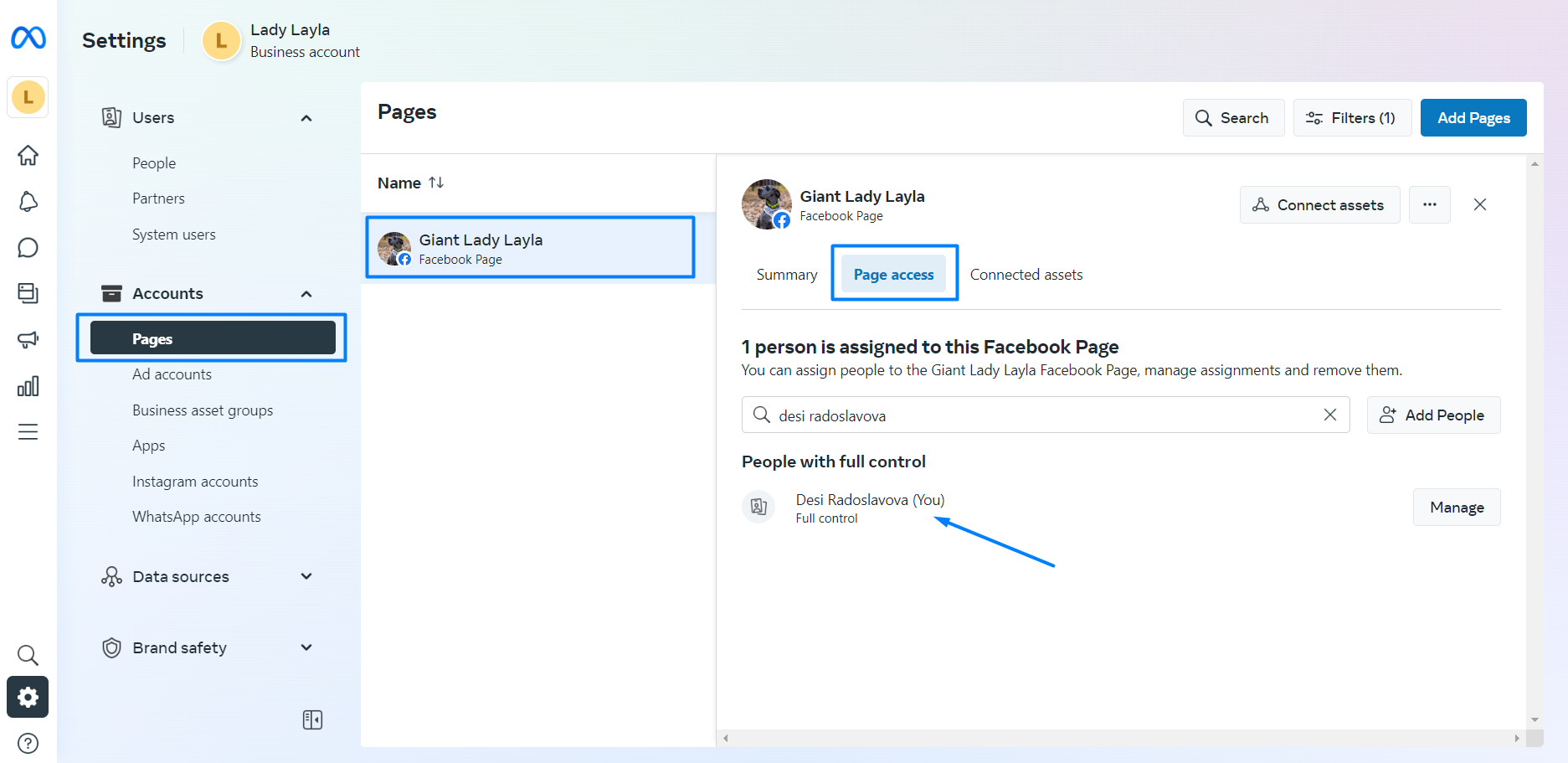
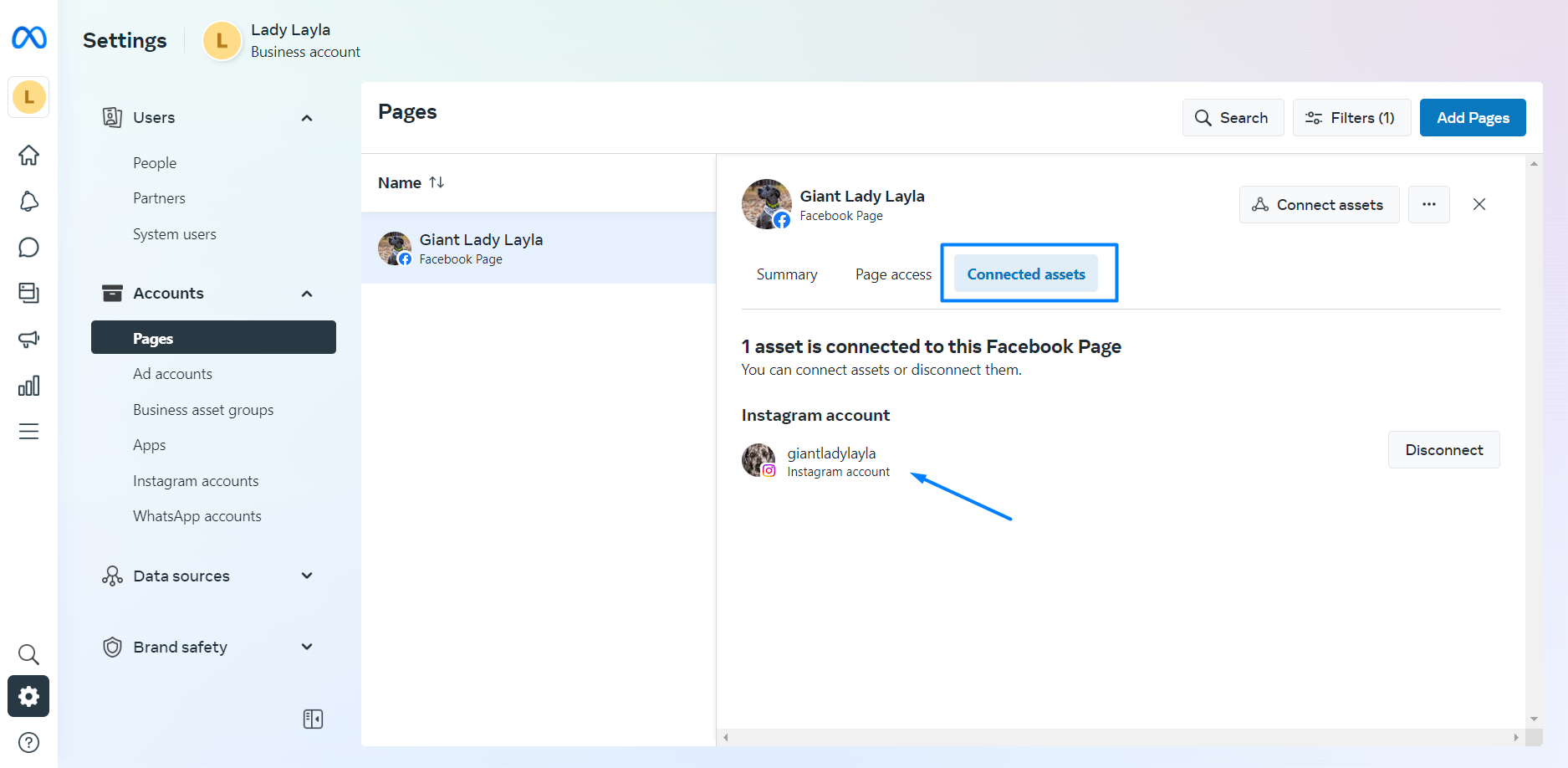
Under Accounts click on Instagram accounts.
-
Look for alerts or needed actions like this one:
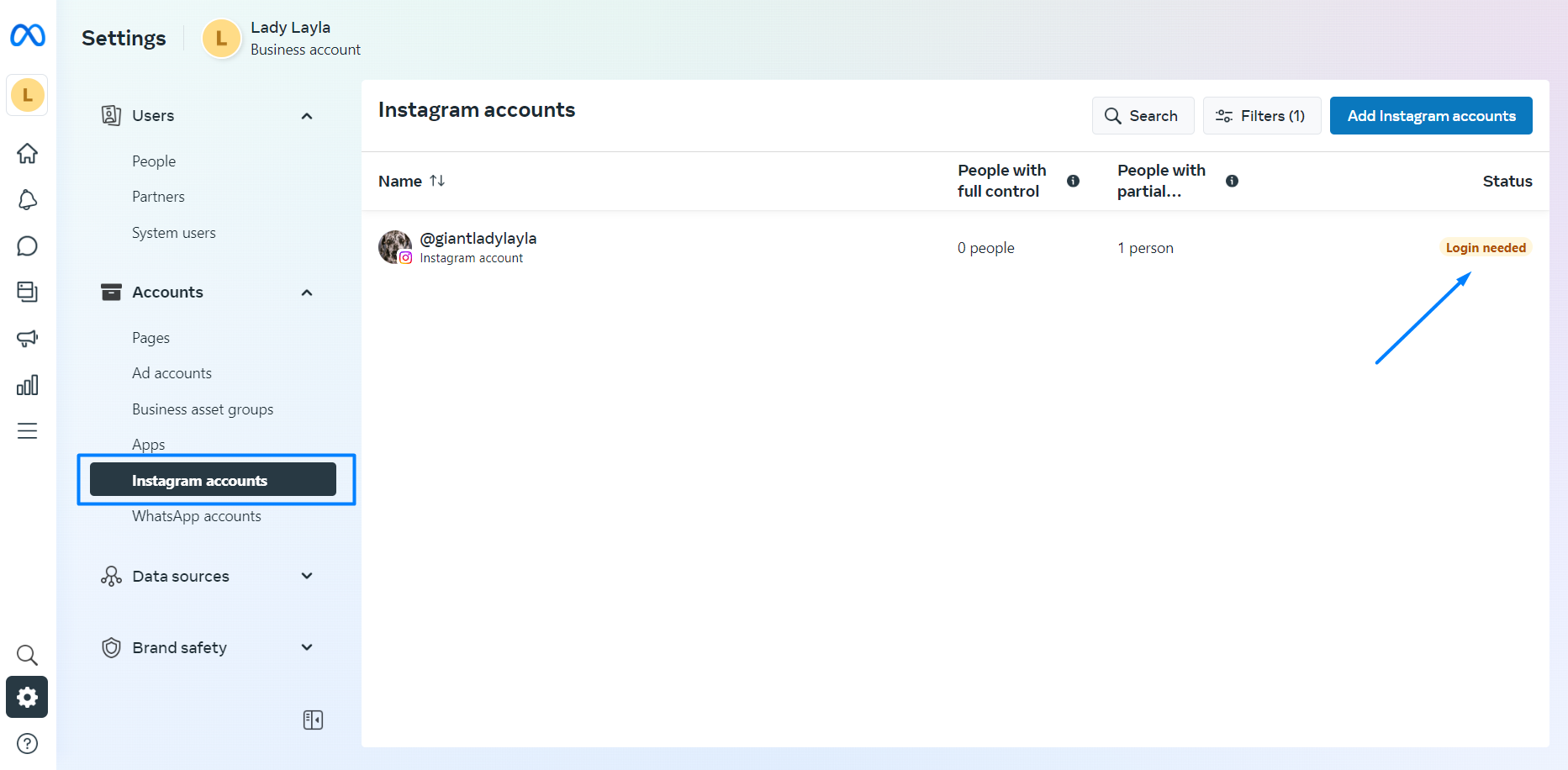
-
If there is a login needed action please complete the log in. After successfully logged in with your Instagram you should see a confirmation message:
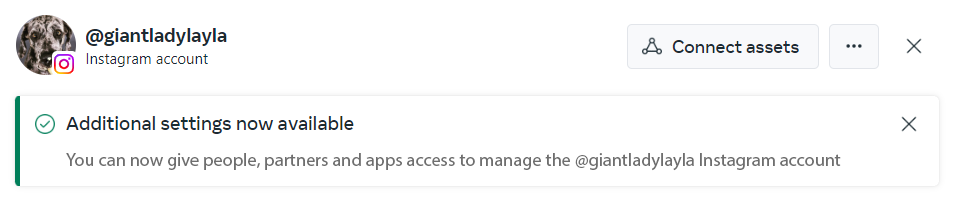
Make sure your connection with KEY Stars is valid
Re-connect your Instagram account.
Log in to KEY Stars and go to Settings.
Scroll to the bottom of the page and click the re-connect button.
On the Facebook window make sure to click on Edit settings.
Follow the steps and validate your business Instagram account and your Facebook page are selected.
Click on Update profile button and your profile should be refreshed.
If instead you get an error message it means your connection is not valid. Please reasure the connection or contact us.